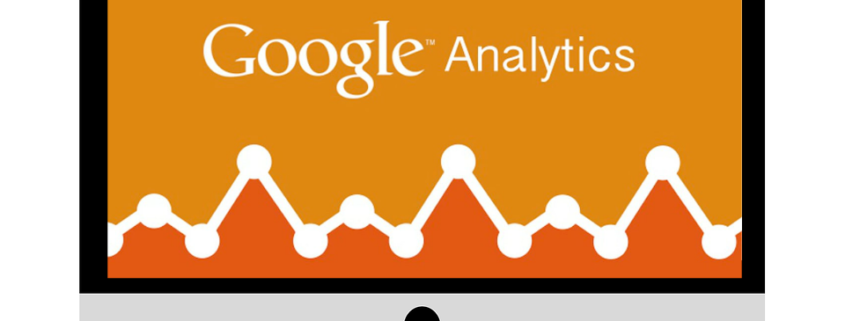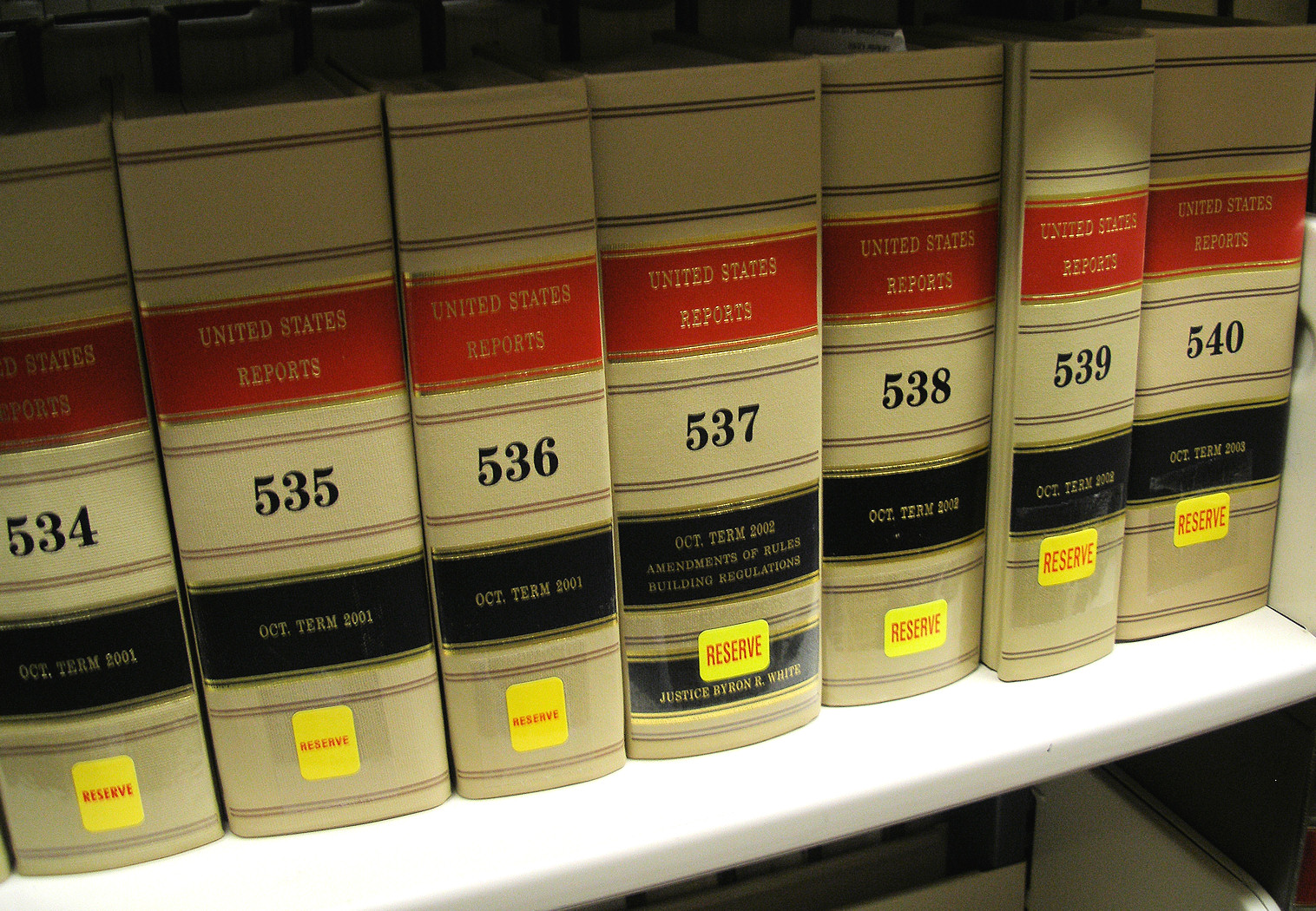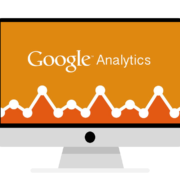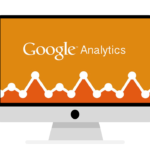How to Set Up Custom Dimensions & Metrics
Back in the day we used to get by with sending specialized user defined variables into Google Analytics. Along with Event Tracking we could really start to paint a pretty granular picture of site behavior and actions. Then came along a new player in town called Custom Variables. This guy allowed us to really take more control over our variables, such as specifying whether it was a page, session or visitor variable. While these variables were great, there were certainly some limitations, especially in the reporting aspect. However with Universal Analytics Google helped solve some of these gaps and brought us to a whole new world of tracking.
What is a Custom Dimension?
Say I have a news site that has multiple content sections. Within those sections I have several different articles. It would be really beneficial to know what site visitors are consuming most of, is it Sports or is it Entertainment? We could create a Custom Dimension for “Section” and fire a ‘hit-level’ custom dimension on each and every page. What about your users? Say I have a log in section where in my CRM I have information about the user, perhaps a “Home Owner” vs. a “Renter”. In this case maybe a fire a a ‘user-level’ custom dimension upon login and therefore I can segment site traffic between those different segments. Google spells out all of the gritty details about custom dimensions here.
What is a Custom Metric?
Without getting too in the weeds (Google explains custom metrics in confusing detail here) I want to paint a few pictures of how you might use a custom metric in the real world. First off a metric is always an integer that can be counted. Whereas a custom dimension is text, custom metrics allow you to start tabulating values. One example might be a real estate site. They could send the home “Asking Price” as a ‘hit-level’ custom dimension and then be able to tabulate the average price of a viewed home (eg: “Asking Price” / “Pageviews”). Or maybe you have a live chat feature and you want to measure the pages where visitors are having to engage with chat more often. You could send a “Live Chat” custom metric at the ‘hit-level’ and be able to view the pages generating the mot live chat engagement. Or better yet, do a calculated metric based on “Pageviews” / “Live Chat” to see the percentage of page viewers who had to engage with chat. Perhaps there’s something on that page requiring attention.
How to set up Custom Dimensions & Metrics?
In the Google Analytics Admin you will want to pop on over to the Property Admin settings and scroll down to “Custom Definitions”. After you click there you have the option to set up both Custom Dimensions and Custom Metrics. Remember to set your strategy first so that you are confident in the scope to use. We like to use a quick spreadsheet that outlines all of our custom definitions along with their scope and a detailed note outlining where/why they are being set.
The examples for custom dimensions and custom metrics go on and on, but our goal here was to provide some strategic guidance into how you might want to set them up. If you’re getting stuck or have any questions feel free to reach out to us!