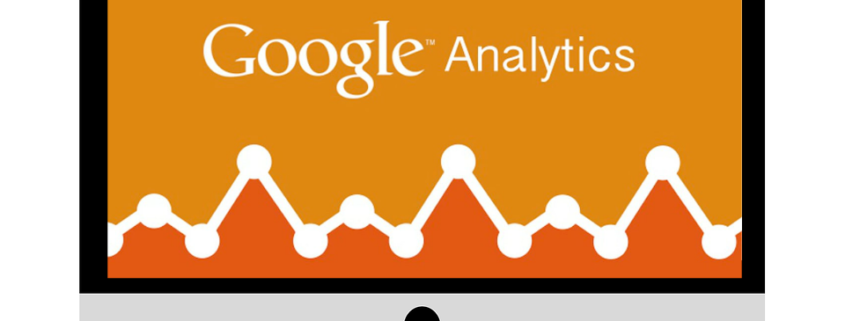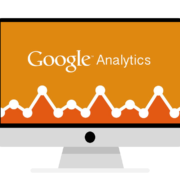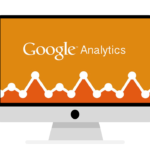How To Set Up Google Analytics Campaign Tracking Variables
We’ve spoken about Google Analytics Campaign Tracking Variables before, but today we want to discuss the strategy behind them. For a quick refresher, Google offers up five open text fields that allow you to specify and describe a link into your website. Remember, ONLY use campaign tracking variables for inbound links to your website and DO NOT use them for internal campaign tracking.
Strategizing Your Campaign Tracking Variables
It is amazingly important to list out your strategy for naming of all five variables. Typically we use a “matrix” of sorts using Google Sheets to make sure we always use the same naming conventions. If you do not use the exact same naming conventions for like variables then they will show up as separate line items. For example, “email”, “Email” and “e-mail” would all show up separately under a Medium report and thus you’d have to add them all together. A matrix allows you to keep track of them all and ensures they will always be properly grouped.
Channel Groupings
Google Analytics already creates a Default Channel Grouping for all your inbound traffic sources. However you may notice that sometimes a Traffic Sources report shows “other”. This is because Google is receiving campaign tracking variables that it does not understand. With the strategy above you’ll also want to make sure that all forms of variables are indeed identified by Google through these channel groupings. You may either just add new rules for any new variables into the Default Channel Groupings or you may add your own group. Keep in mind that you may want to create a group for “Paid” vs. “Non Paid”, or perhaps “Remarketing” vs. “Prospecting”. Google allows for up to 50 different Channel Groupings so filter away to your hearts content.